Import a file into the sequence table
You can import CSV (comma-separated value) or TSV (tab-separated value) files, or you can import a sequence file from a result set into your sequence table. CSV or TSV files must be saved in UTF-8 format. Imported files do not have to include every column present in your sequence table, but they cannot include more columns than are present in your sequence table. See Sequence table columns for a list of all columns available in the sequence table.
An example of a CSV file for a sequence is shown below.

The following table lists the supported column headers that can be imported into your sequence table. Custom parameters can also be included if the name of the column header matches the sample customer parameter defined in the project settings.
Acq Method* Data file Description Dil. factor 1 Dil. factor 2 Dil. factor 3 Dil. factor 4 Dil. factor 5 Expected barcode Frac. start location Inj/Vial Injection source | ISTD amt 1 ISTD amt 2 ISTD amt 3 ISTD amt 4 ISTD amt 5 Level LIMS ID 1 LIMS ID 2 LIMS ID 3 Multiplier 1 Multiplier 2 Multiplier 3 Multiplier 4 Multiplier 5 | Processing method* Recovery location Run type Sample amount Sample name Sample prep method* Sample type Target 1 Target 2 Target 3 Target 4 Target 5 Vial Volume |
* Methods are shown relative to the method root path defined in the project settings. If using a method in a subfolder, the subfolder path relative to the root path must be used. For example, <sub-folder>\<method file name>. | ||
Click Sequence, and then click Table.
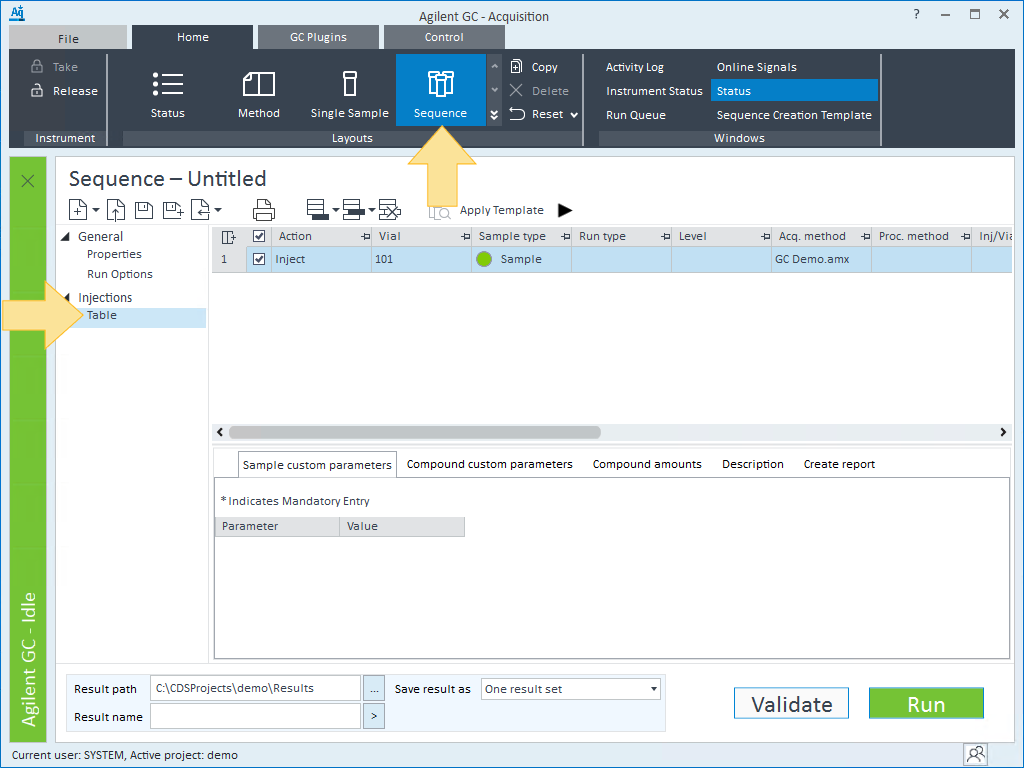
Drag and drop a file from another location on your computer into the Sequence window.
or
Click Import Sequence from CSV/TSV or Result Set
 and select:
and select:Import Sequence from CSV to navigate to and select a file. Only CSV and TSV files are accepted. To import correctly, the file must have the exact same column headings as the sequence table (for example, the file must have the column heading Acq. Method not Acquisition Method).
Import Sequence from Result Set to navigate to and select a sequence file.
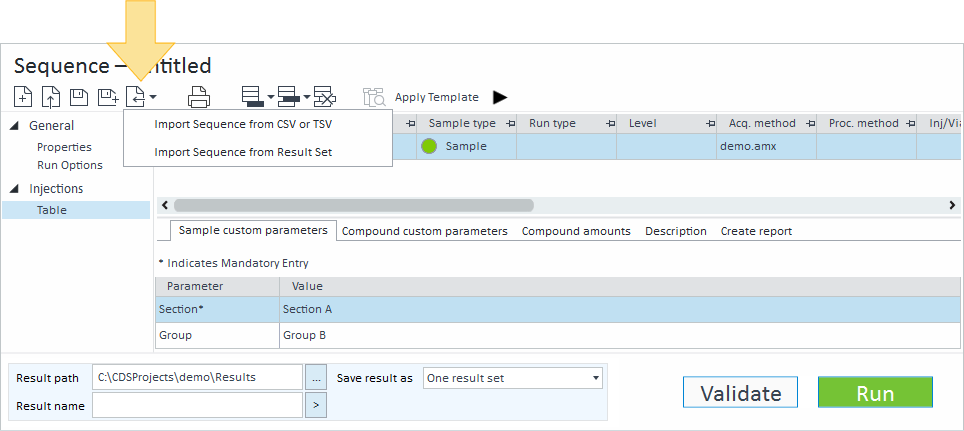
base-id: 12675977867
id: 9007211930718859