Configure an instrument
After an instrument has been added to the Control Panel, it must be configured for its specific hardware components. In order to configure an instrument, the instrument must be turned on and connected to the same network as your Agilent Instrument Controller or Workstation.
Once an instrument has been configured in the Control Panel, you can update the configuration directly from the Acquisition program.
Click Instruments and select the instrument.
Click Configure Instrument.
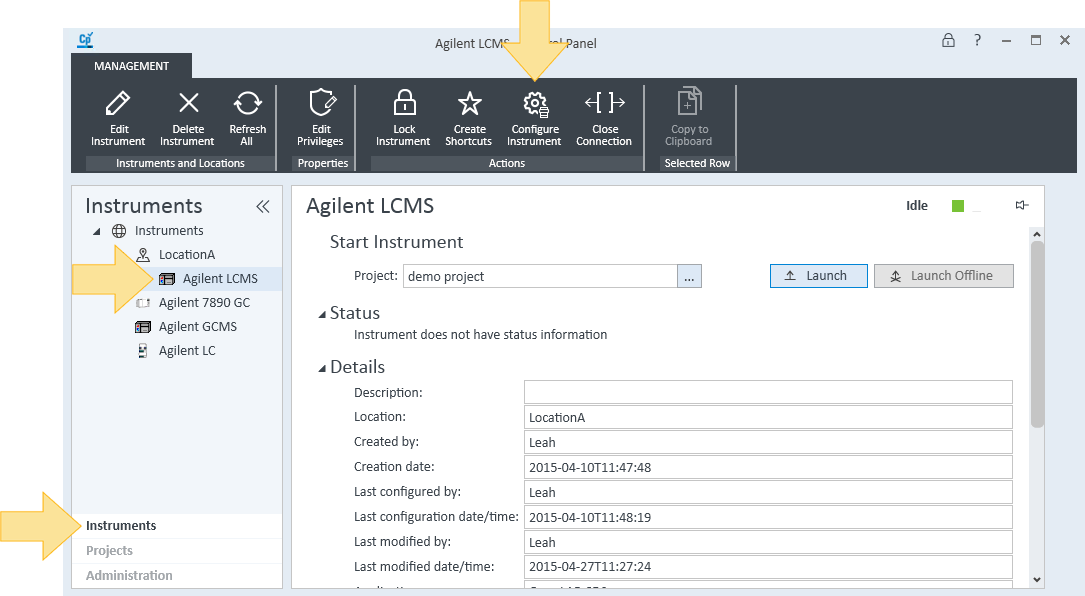
To use Auto Configuration to configure your instrument (for LC instruments and modules only):
Click Auto Configuration.
Enter the IP Address or Hostname and click OK.
To manually configure your instrument:
In the Available modules list, double-click the instruments that you want to configure to move them to the Configured modules list.
In the Configured modules list, double-click a module.
Enter information for your driver. See your driver help for more information.
78 Series GC, 6850 GC, 6890 GC, 490 Micro GC, 597x Series MSD
To change the order of configured modules:
In the Configured modules list, select a module.
Use the up
 and down
and down  arrows to move the modules to the desired location in the list.
arrows to move the modules to the desired location in the list.Click OK. The order of modules is saved with the instrument configuration.
base-id: 12233465611
id: 12233465611