Extract MS spectrum with the spectrum extraction tool
The behavior of the spectrum extraction tool can be adjusted. To change the behavior, click  in the Chromatograms window, and adjust the settings in the Spectrum extraction page. In the following procedure, all options are enabled.
in the Chromatograms window, and adjust the settings in the Spectrum extraction page. In the following procedure, all options are enabled.
Preparations
|
-
To automatically subtract background spectra: In the method, check the settings in the Extraction > Spectrum node in the MS tab.
Depending on the spectrum that you extract, the settings for either Arbitrary spectra or for Peak spectra will apply.
-
In the Chromatograms window, click
 in the toolbar to activate the spectrum extraction
tool.
in the toolbar to activate the spectrum extraction
tool. -
Move the mouse over the chromatogram. The cursor changes dynamically, for example, if you move it over a peak apex or a baseline.
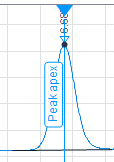
Figure Spectrum extraction cursor at peak apex To extract a time point spectrum, click at the required position.
OR: To extract an average spectrum over a time range, click and drag the cursor over the required range.
When asked for confirmation, click
 or press ENTER to confirm the spectrum extraction. The spectrum extraction will occur without confirmation if you cleared the corresponding check box in the Chromatogram Properties.
or press ENTER to confirm the spectrum extraction. The spectrum extraction will occur without confirmation if you cleared the corresponding check box in the Chromatogram Properties.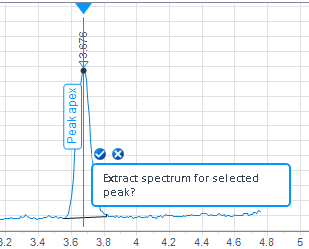
Confirmation dialog at peak apex
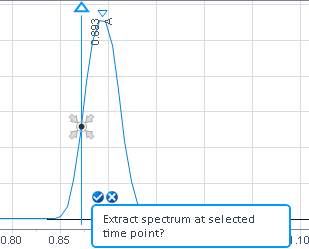
Confirmation dialog at selected time point
The extracted spectrum is shown in the MS Spectrum window, and it is listed under the details for the individual injection in the injection tree.
If a background spectrum has been subtracted, the time point or time range used for subtraction is shown.
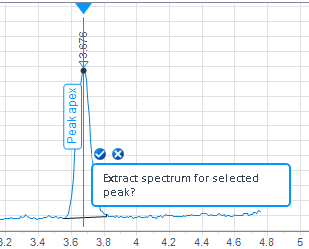
Confirmation dialog at peak apex
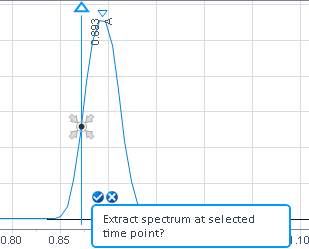
Confirmation dialog at selected time point
-
Save the data.
Extracted spectra are saved together with the data.
base-id: 11017152267
id: 9007210271893259