Step 3: Finalize Parameters
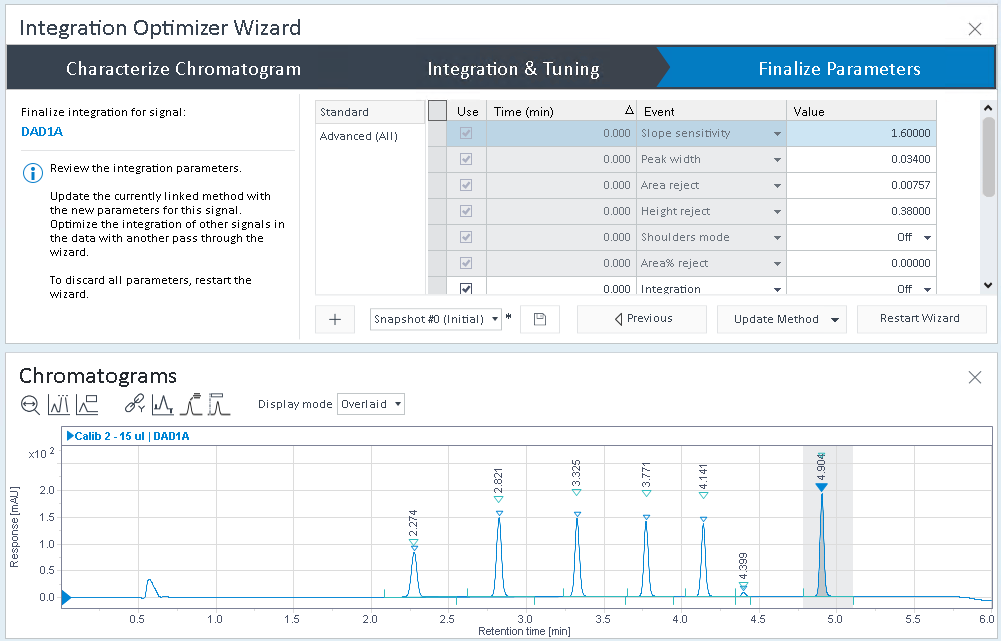
If necessary, modify the values manually in the integration events table:
In the Standard node: Add, delete, enable, disable, or modify timed integration events.
In the Advanced (All) node, modify the available integration events.
Each modification is immediately reflected in the Chromatograms window.
For details on the integration events, see ChemStation integration events or EZChrom Integration events
-
To continue tuning the integration parameters using the sliders, click the Previous button, or click Integration and Tuning in the upper navigation bar.
To review the initial settings in a read-only mode, click Characterize Chromatogram in the upper navigation bar.
-
To update the linked method of the focused injection, click Update Method. The new parameters are then added for the selected signal as signal-specific integration parameters.
To update the global events in the method, open the submenu of the Update Method button, then click Update Method - Global.
If the button is inactive, there is no processing method linked to your injection. In this case, link a method to your injection, or select an injection with a linked method.
After updating the method, the Integration Optimizer automatically proceeds to step 1 again. The integrator, integration range, and smallest peak range are still set to your selected values. This allows you to optimize the integration for a different signal.
-
To restart the Integration Optimizer without updating the method, click Restart Wizard. All parameters will be reset to default.
NOTE
Injections may still be pinned
 from your work with the Integration Optimizer.
Before you continue using other functions of Data Analysis, unpin the pinned
injections.
from your work with the Integration Optimizer.
Before you continue using other functions of Data Analysis, unpin the pinned
injections.
base-id: 11017769611
id: 11017769611