Processing method: Reports: Injection Report
In the General tab
Define the single injection reports that will be created based on the processing method.
|
| Select one of
the existing reports, for example Report
#1, or click
|
|
Report template |
You can either select one of the templates from the drop-down list, or click Browse... to select a specific template from another location. The default location is specified by the project settings in the Control Panel. The drop-down list shows both default templates and templates that you have selected via the Browse... button. |
|
Report selected signals | Define for which signals (for example, All signals or DAD1A) the chosen report template is to be applied. Expand the drop-down list to select or clear a single signal or multiple signals. |
|
Report for sample types | Define for which sample types (for example, Cal. Std. or Sys. Suit.) the chosen report template is to be applied. For example, create a report that only refers to the calibration standards. Expand the drop-down list to select or clear a single sample type or multiple sample types. |
|
Report destination | None: No reports are generated. Printer: This setting is only relevant when the processing method is already used during data acquisition (unattended processing). Choose a printer or print folder to which reports will be sent. Reports that are sent to print folders are always internally stored in PDF format. For more information on print folders, see Print Folders. File: The reports are saved with your results, in the location specified by the project settings in the Control Panel. You can select one or more of the file formats PDF, XLSX, DOCX, TXT, or CSV as the target format of the reports.
|
|
Report file name | Enter a file name for the report. You can use tokens to
dynamically generate suitable names. Click the Arrow button ( |
|
Copy report to folder | To save copies of the reports in an additional location (for example, to send reports to an external system such as LIMS): select the storage type under Copy report to folder, and provide a folder name under Destination folder or browse to the required folder. You can use tokens to dynamically generate
suitable folder names. Click the Arrow button (
|
In the Scaling tab
With these settings, you can specify a fixed chromatogram scaling for reports you generate when processing the data. These settings apply to all automatically generated reports for injections that are linked to this method, and that use the report item Parameterized chromatogram.
|
Time from |
Select the check box if you want to enter a fixed scaling for the time axis. |
|
Response from |
Select the check box if you want to enter fixed scaling for the response axis. |
|
Apply to current session |
Click here to apply the settings to the report preview in the Reporting view. Refresh the preview to see the updated report. |
See Also
Create injection reports automatically after Acquisition
Create injection reports manually in Data Analysis
base-id: 11015398027
id: 11015398027
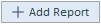
 ) to choose a token from the list. An example for the resulting
file name is displayed below the input field.
) to choose a token from the list. An example for the resulting
file name is displayed below the input field.