Create reports manually in Data Analysis
Preparations
|
-
Load the relevant data.
The data can come from different projects (see Load data from other projects).
-
Select the signals that you want to report.
- In the File ribbon tab, select the Options page.
- If you want to report only selected signals, select the Report only selected signals check box.
- In the navigation pane of the Data Processing view, select the relevant signals.
-
Make sure that the data is linked to a processing method.
-
Define the reports in the processing method.
- Prerequisites
To edit the processing method as described, you need the privilege Processing method > Edit reporting parameters . If the project enforces method approval, the method status must be Generic. For details, see Method approval.
- In the processing method, select the Reports > Injection Report node.
- Select the report that you want to define, for example
Report #1, or click
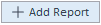 to define a new report.
to define a new report.
- Define the required report templates, formats, and destinations. For details, see Processing method: Reports: Injection Report.
-
Reprocess your data.
In the Data Processing view, open the submenu of the Print All button.

Click Print All to create both sequence summary reports and injection reports for all loaded injections.
Click Print All Injections to create injection reports for all loaded injections.
Click Print Selected Injections to create injection reports only for the selected injections.
Click Print Sequence Summary Report(s) to create sequence summary reports.
NOTE
You may be asked to reprocess or save the results before printing.
Printing reports if the method, injection list, and results are inconsistent must explicitly be permitted in the project settings in the Control Panel (check box Allow printing of unsaved processing methods and results, see Add a project).
Injection reports are generated. The report files are named automatically and stored in the data folder, together with the results. Also the corresponding report templates are stored in the result set folder.
Sequence summary reports are only generated if they have been defined in Acquisition. See Create a sequence summary report.
base-id: 11029984395
id: 11029984395
 in the injection tree.
in the injection tree.