Create a Dual Simultaneous sequence
If you have an 8890, 7890 or 6890 GC, you can simultaneously inject 2 samples to maximize the throughput of your analysis and obtain results quickly. Front and Back injections are acquired simultaneously, with each injection treated as an individual sample in the result set.
This procedure describes how to set up the sequence table to accommodate the dual injections.
Addition hardware required is:
2 Automatic Liquid Sampler injectors - model 7693, 7683A, or 7683B
OR: 2 Gas Sampling Valves
Click Sequence, and then click Table.
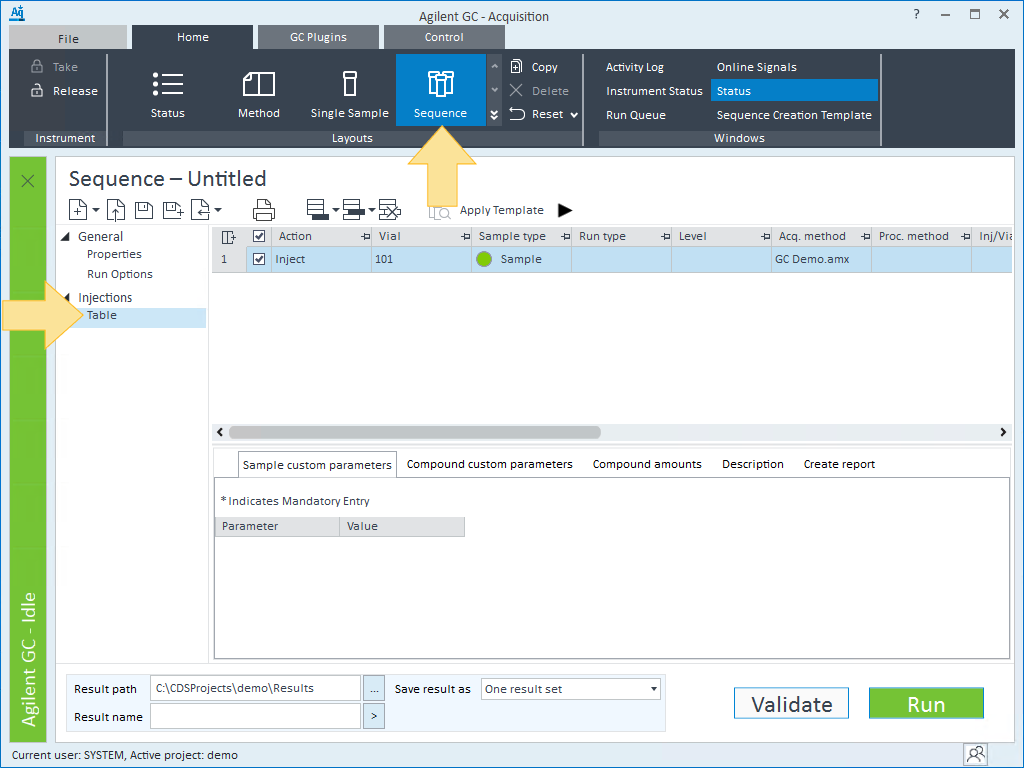
Click New > New Dual Simultaneous Sequence. To open a saved sequence, see Open a sequence file.
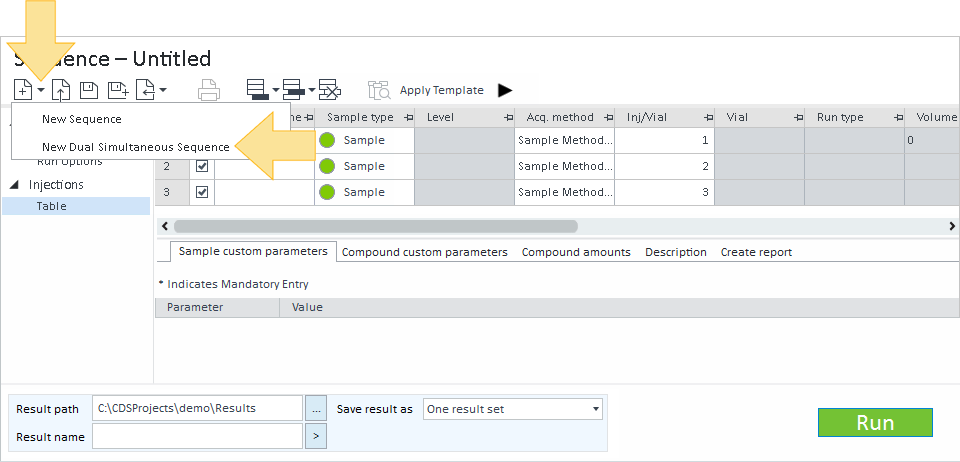
The sequence table contains two rows for each injection cycle: the Front injection (1F) and the Back injection (1B).
Select the Acquisition method and (optionally) the Sample Prep method for the injection cycle. The methods selected for the Front injection are automatically used for the Back injection.
Select the Processing method for the Front injection and Back injection in the injection cycle.
Select the Injection source for the injection cycle, either GC Injector – Dual or GC Valve – Both, depending on the available hardware.
Optional: Add barcodes to the sequence table.
If necessary, you can Add, Insert, or Delete injection cycles from the sequence table.
Click
 to add an injection, report, or wait line to the end of the sequence.
to add an injection, report, or wait line to the end of the sequence.Click
 to insert an injection, report, or wait line above the selected line.
to insert an injection, report, or wait line above the selected line.Click
 to delete the selected line.
to delete the selected line.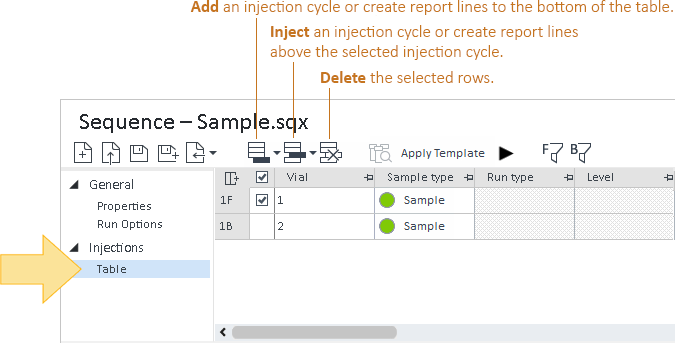
The background color of the injection cycle rows alternate between white and yellow so you can easily see which vials are being injected at the same time.
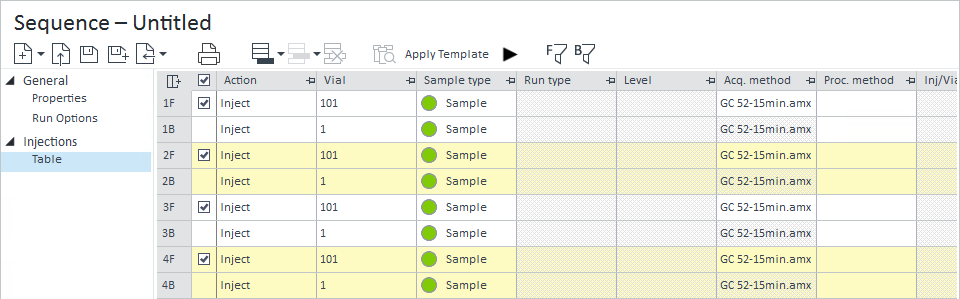
You can filter the dual sequence table to display only the front or back injections. Click
 to display only the front injections. Click
to display only the front injections. Click  to display only the back injections.
to display only the back injections.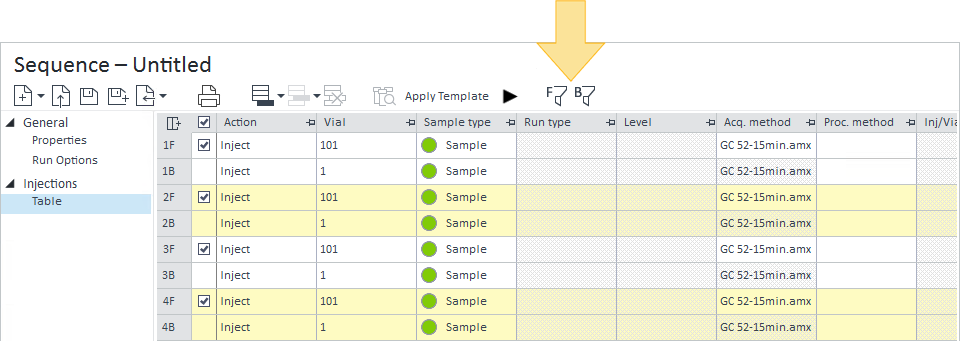
Edit the existing details in the sequence table by typing them or using the menu
and token
 buttons to edit the existing text. You can also use Fill Down to populate the table.
buttons to edit the existing text. You can also use Fill Down to populate the table.If necessary, right-click in the sequence table to:
Copy line(s) or Cut line(s) of an injection cycle(s).
Insert copied line(s) above or Insert copied line(s) below the selected injection cycle.
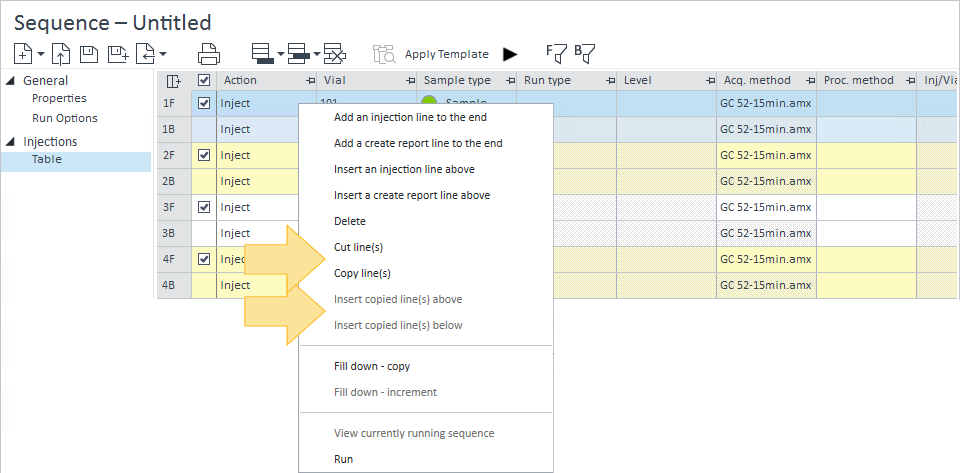
Select the injection cycles to submit as part of the run. By default, all injection cycles are selected.
To save your results to a sub-folder inside your Results folder, change the Result path by clicking browse
 and creating a new folder. You cannot save your results to an existing .rslt folder.
and creating a new folder. You cannot save your results to an existing .rslt folder.The Result name defaults to the last filename used for this instrument and project. Enter a filename by typing in the field or using the token
 button. If left blank, the instrument name and local date & time is used for the filename.
button. If left blank, the instrument name and local date & time is used for the filename.Select Save result as:
One result set to save the result as a single result set with all sequence rows. For example:
ResultSetName: A1, B1, A2, B2, A3, B3, A4, B4, A5, B5
Two result sets (Front/Back) to save the results as separate front and back result sets. For example:
ResultSetName-Front: A1, A2, A3, A4, A5
ResultSetName-Back: B1, B2, B3, B4, B5
Separate single injections to save the results as single samples. For example:
ResultSetName1: A1
ResultSetName2: B1
ResultSetName3: A2
ResultSetName4: B2
Click Save Sequence
 to save your Dual Simultaneous sequence file (*.sqx).
to save your Dual Simultaneous sequence file (*.sqx).
base-id: 12675047307
id: 12675047307