Create a sequence summary report
You can add a sequence summary report as part of your sequence run. Templates used in this report must be created first in Data Analysis.
If the Sequence Audit Trail is activated, changes to the create report lines, parameters, and labels are tracked. The sequence summary report creation is also tracked in the Activity Log.
In the sequence table, enter a label in the Label column for the injections you want to include in your report. The Label column allows for alphanumeric characters only. In this example, labels include SampleA, SampleB, and Suitability.
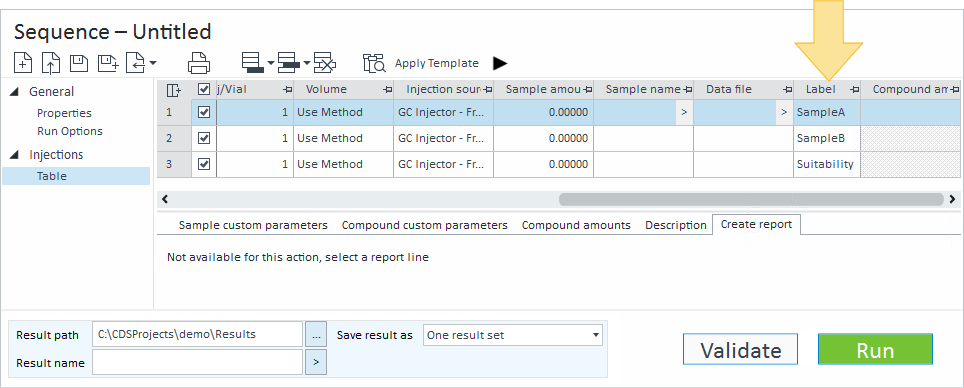
Select to add or insert a new line, and select Add a create report line to the end or Insert a create report line above.
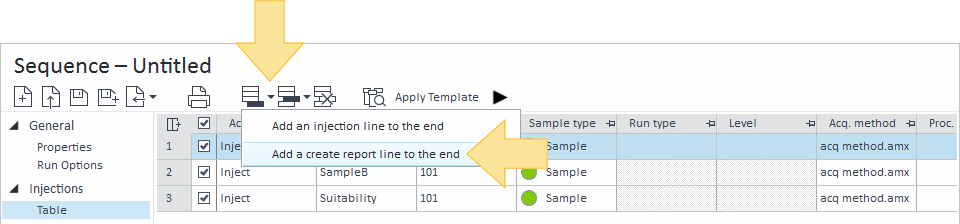
A Create report line is added to the sequence table, and the Create report options are displayed. In a Dual Simultaneous sequence, dual injection lines in the sequence table share one Create report options screen.
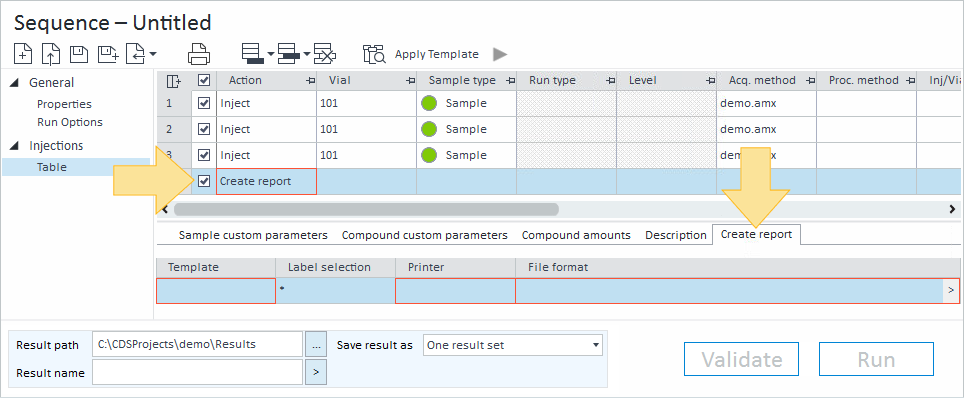
Click in the Template field, and select a recently used template, or click Browse to select the report template.
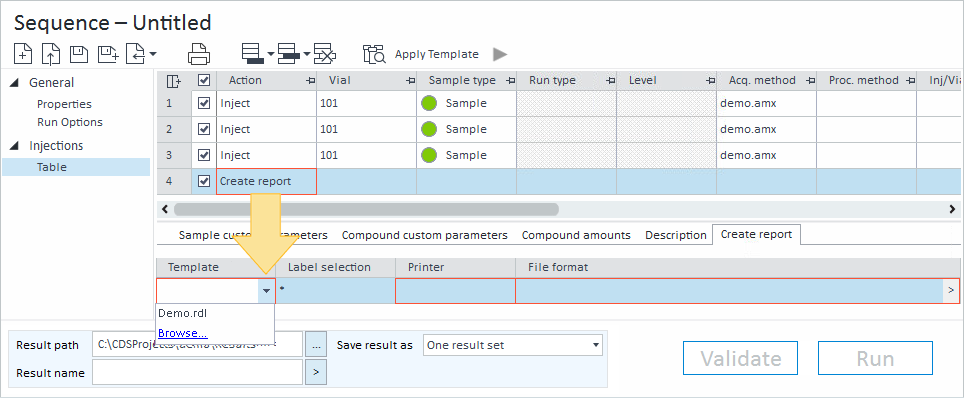
Click in the Label selection field, and enter the label for the injections that you want to include in the report. Separate multiple labels with a semi-colon (;). You can use an asterisk (*) to include all rows in the sequence table. In this example, the labels included are SampleA and SampleB.
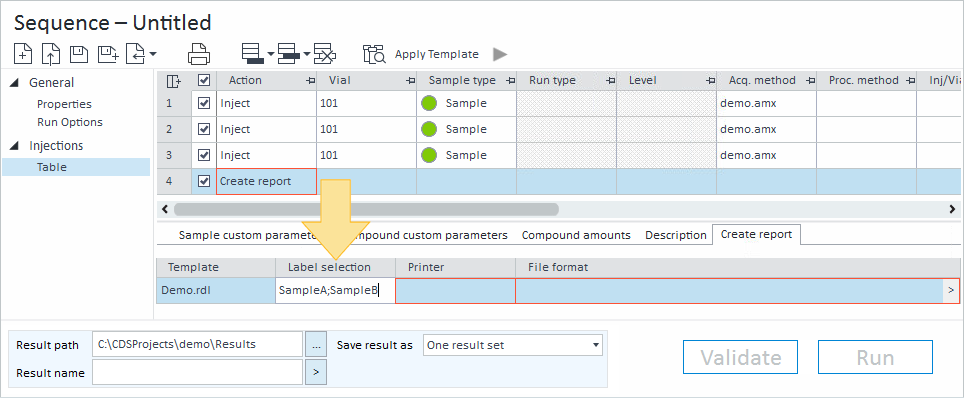
Click in the Printer field, and select the printer. If a default printer is selected, configure the properties of the Agilent OpenLab Instrument Service on the computer being used as the instrument controller.
[Printer specified in processing method]: The printer currently specified in the processing method.
[Local Printer]: The printer set as the default printer in OpenLab CDS 2.6 or earlier.
[Default Printer]: The printer set as the default printer in Control Panel. If no printer has been set as default, the option still appears but without an associated printer.
User-defined printers: The shared printer(s) created in Control Panel.
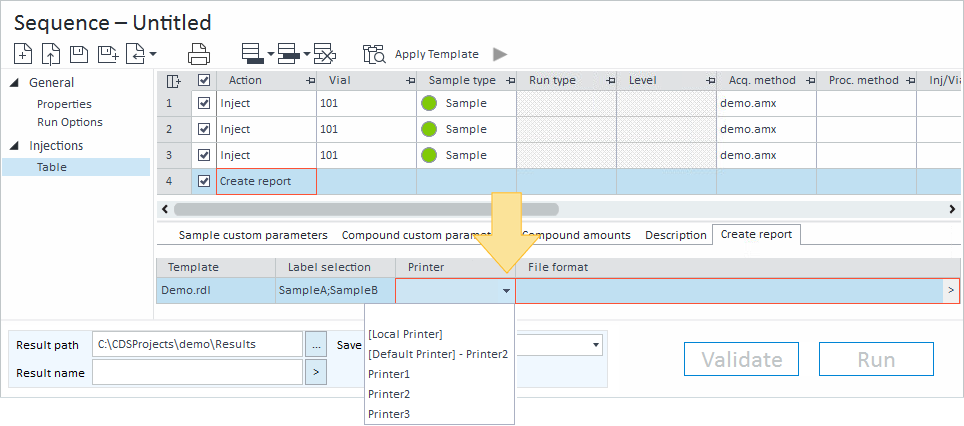
Click in the Export field, and select the format for the report. Multiple formats can be selected for one report. Once created, the report is saved as each of the selected formats and stored with the result set.
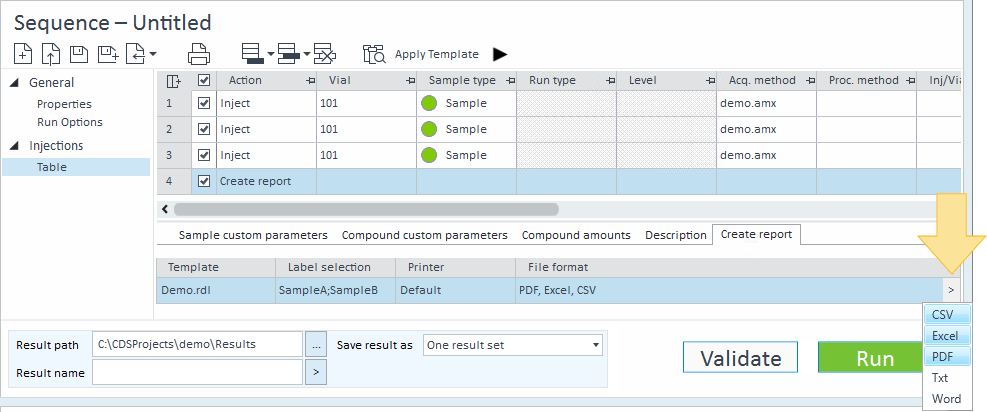
To add and configure another report, right-click in the Create report tab, and select Add report configuration. To delete a report configuration, select Delete report configuration.
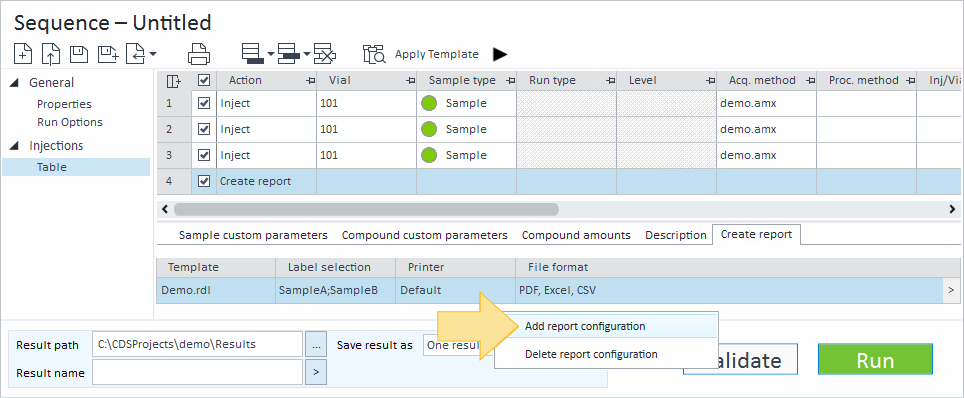
Click Run.
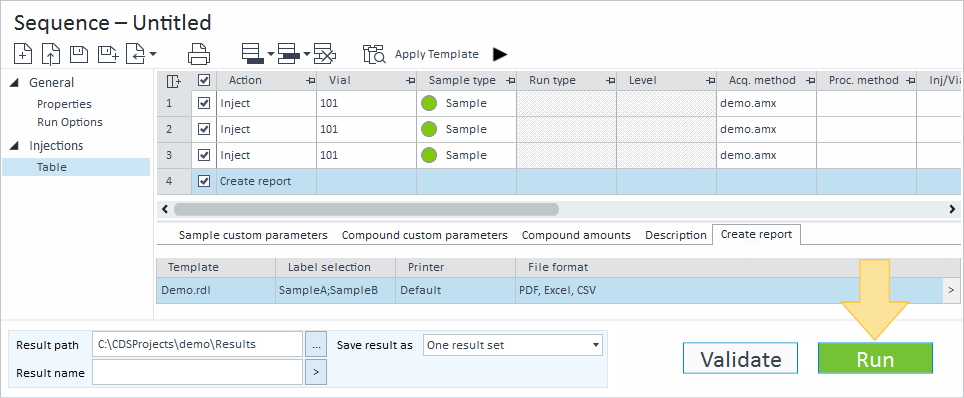
The Create report rows will enter a Waiting state before entering the Reporting state.
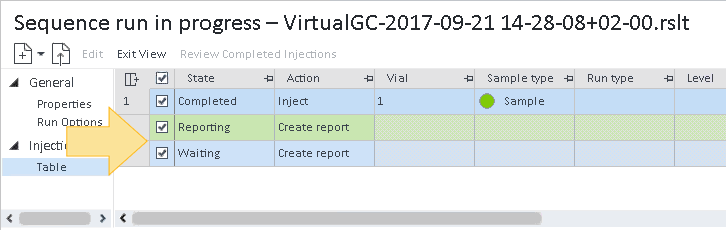
In the run queue, the sequence will enter a Reporting state when the report creation process begins.
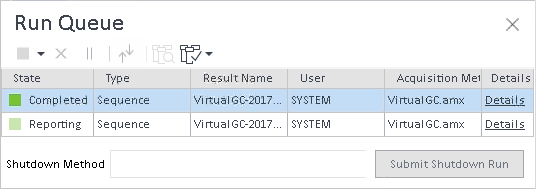
When complete, the report is saved in the Results folder for your CDS project.
base-id: 12675941387
id: 12675941387