Extract an MS background spectrum
Preparations
|
-
Make sure the spectrum extraction tool
 is activated in the toolbar
is activated in the toolbar -
Move the mouse directly over the signal so that the Background hint is shown.
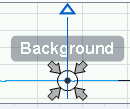
Figure Spectrum extraction cursor for background spectrum At the required position in the chromatogram, click in the circle below the Background hint (but not on the dot in the center of the circle).
OR: To extract an average spectrum over a time range, click in the circle and drag the cursor over the required range.
-
When asked for confirmation, click
 or press ENTER to confirm the spectrum
extraction. The spectrum extraction will occur without confirmation if you
cleared the corresponding check box in the Chromatogram
Properties.
or press ENTER to confirm the spectrum
extraction. The spectrum extraction will occur without confirmation if you
cleared the corresponding check box in the Chromatogram
Properties.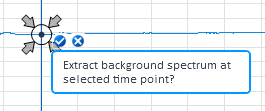
The extracted spectrum is shown in the MS Spectrum window, and it is listed under the details for the individual injection in the injection tree.
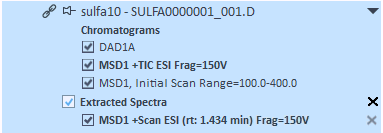
NOTE
Extracting a background spectrum changes the method settings in the Extraction > Spectrum section in the MS tab.
The time point or time range used for the background spectrum extraction is set as External time range. Arbitrary spectra and peak spectra that use an external time range will now use the new time range.
-
Optional: In the Extraction > Spectrum section of the method, in the MS tab, configure a background mode for arbitrary spectra or peak spectra.
When you extract other MS spectra, background spectra will then automatically be subtracted as configured. The time point or time range used for subtraction is shown in the spectrum name.
-
Save the data.
Extracted spectra are saved together with the data.
base-id: 11017155979
id: 11017155979