Extract a UV spectrum with the spectrum extraction tool
The behavior of the spectrum extraction tool is configurable. To change the behavior, click  in the Chromatograms window, and adjust the settings in the Spectrum extraction section. In the following procedure, all options are enabled.
in the Chromatograms window, and adjust the settings in the Spectrum extraction section. In the following procedure, all options are enabled.
Preparations
|
-
To automatically subtract background spectra: In the processing method, select the Extraction > Spectrum node (UV tab), and adjust the Background mode settings.
The background mode under Arbitrary spectra has an effect on spectra that you extract outside of a peak.
The background mode under Peak Spectra has an effect on spectra that you extract between peak start and peak end.
-
In the Chromatograms window, click
 in the toolbar to activate the spectrum extraction
tool.
in the toolbar to activate the spectrum extraction
tool. -
Move the mouse over the chromatogram. The cursor changes dynamically, for example, if you move it over a peak apex or a baseline.
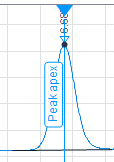
Figure Spectrum extraction cursor at peak apex Click at the required position in the chromatogram.
OR: To extract an average spectrum over a time range, click and drag the cursor over the required range.
When asked for confirmation, click
 or press ENTER to confirm the spectrum extraction. The spectrum extraction will occur without confirmation if you cleared the corresponding check box in the Chromatogram Properties.
or press ENTER to confirm the spectrum extraction. The spectrum extraction will occur without confirmation if you cleared the corresponding check box in the Chromatogram Properties.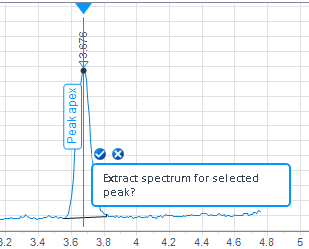
Confirmation dialog at peak apex
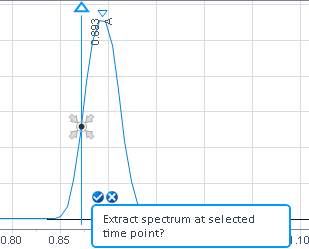
Confirmation dialog at selected time point
The extracted spectrum is shown in the UV Spectrum window.
The time point or time range used for subtraction is shown in the spectrum name.
The extracted spectrum is listed under the details for the individual injection in the injection tree.
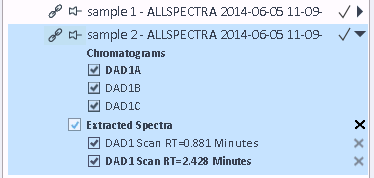
-
Save the data.
Extracted spectra are saved together with the data.
base-id: 11016317707
id: 11016317707