Configure the MS in OpenLAB
To configure the MS instrument:
Add the MS to the Control Panel.
Be sure the instrument is turned on and connected to the same network as your OpenLAB Control Panel.
In the Control Panel, with your instrument selected (GCMS 12 in the example below), click Configure Instrument.
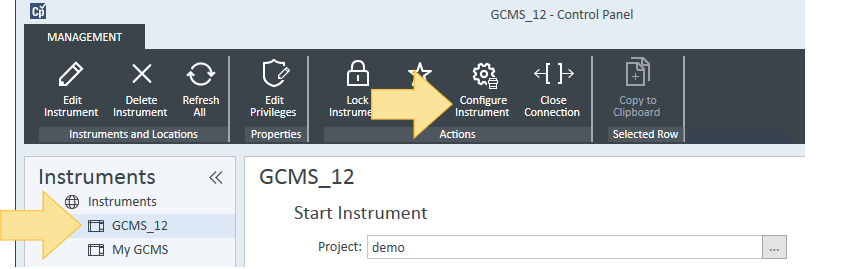
Double-click Agilent 597x MSD, then double-click Agilent 597x MSD (Unconfigured). This displays the configuration box.
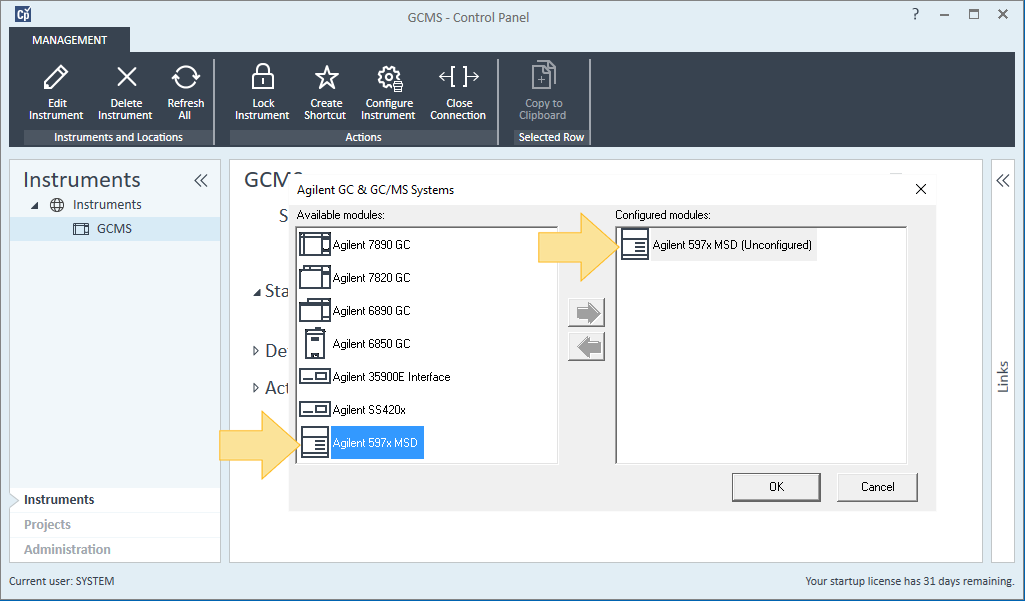
Enter the IP Address for this instrument in the highlighted box.

Click Get MS Configuration.
Verify that the column is configured to the correct inlet. If your MS is not configured with a GC, be sure to select Other for this box.
Select the ion source currently installed in your instrument (EI, CI, HES).
Verify the Quad DC Polarity, as noted on the analyzer side door, is correct for this source.
Click Gas Control Configuration to define your controller type and gas configuration.
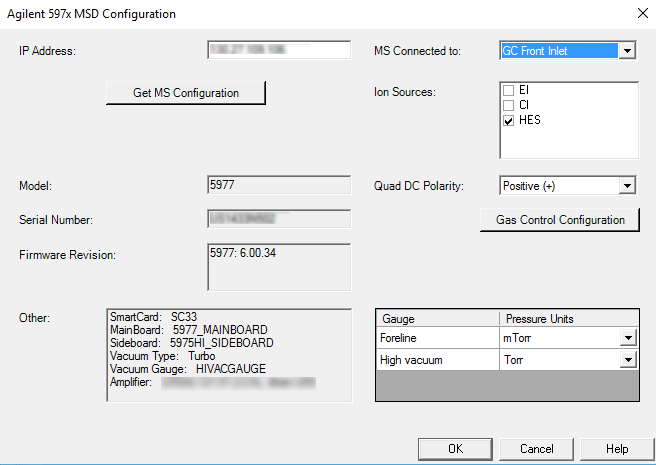
The Gas Control Configuration dialog you see will be based on the source you identified.
For details on configuring your specific ion source, see one of the following:
Configure a CI source with JetClean (597x)
Configure an HES or EI source with JetClean (597x)
Configure an HES or EI source without JetClean (597x)After completing the Gas Control Configuration, you are returned to here once again. Click OK to complete the configuration.