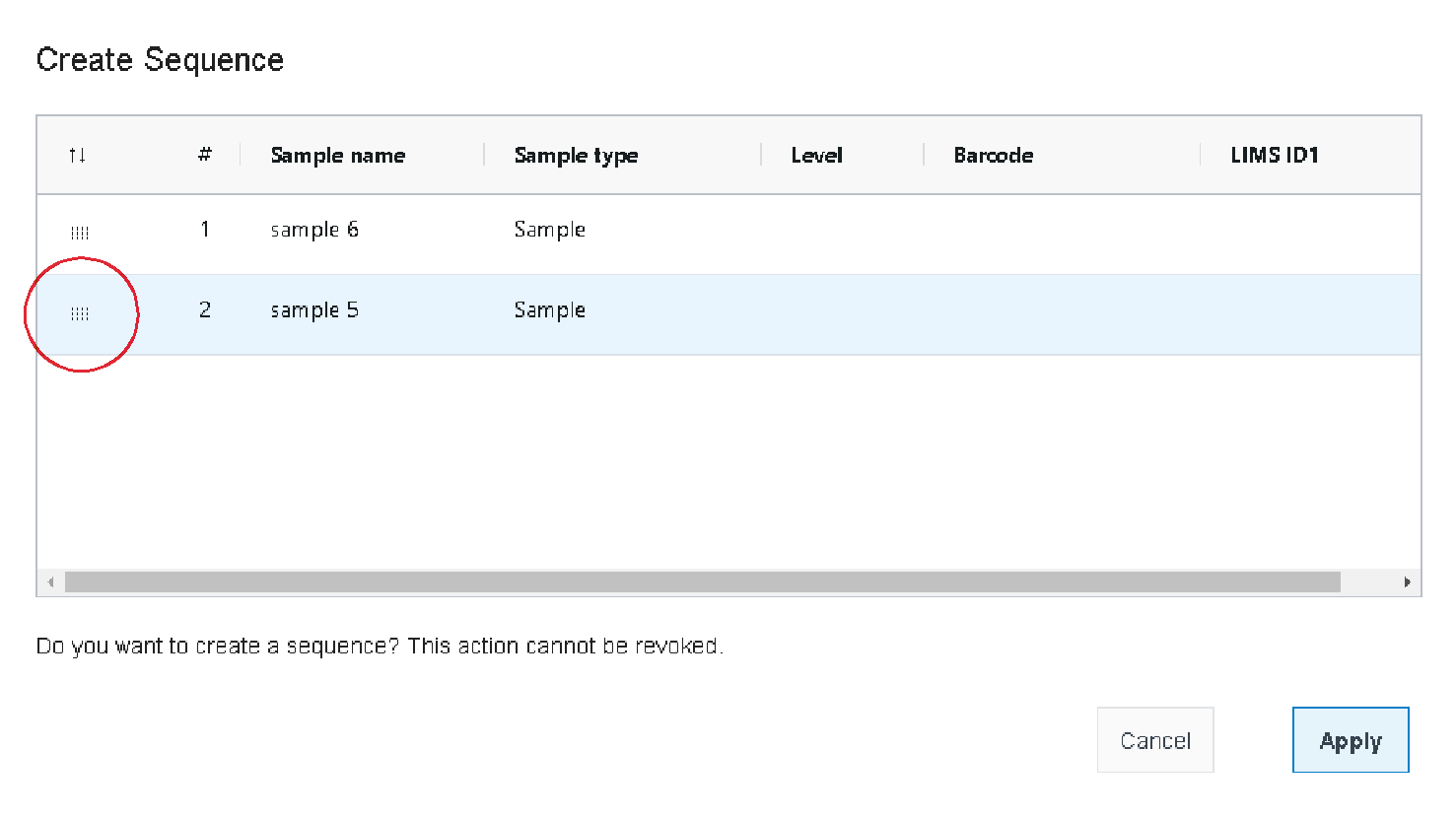Create sequence
Create a sequence manually from the analyses you have selected in the Analyses view. All the analyses of the resulting sequence are launched on the same instrument, same injection source and same project. Creating a sequence works for any sample type.
You have also the option to apply a sequence template with defined constants, injection patterns, and step specifications to your selected analyses. For more details, refer to Apply sequence template.
Prerequisites
To be able to carry out the procedure as described, you need the privilege Create sequence (Sample Scheduler). Privileges are configured in the Control Panel (role type Administrative, section Sample Scheduler).
Analyses must be in the state Waiting, Waiting on Error, or Incomplete.
At least one analysis to be included in the sequence must be assigned to the project that also contains the template. The other analyses do not need to have a project defined, but if they do, they must have the same project assigned.
All analyses to be included in the sequence must have the same injection source, either a single or a dual injection source.
All analyses to be included in the sequence must have the same LIMS connection, or the parameter must be blank for all analyses.
-
Different instrument groups can be assigned to the analyses as long as they contain the same combination of instrument and project.
In the Analyses view, select the analyses you want to include in a sequence.
At least one of the selected analyses must have a project and instrument assigned. The other analyses do not need to have a project or instrument defined, but if they do, they must have the same project and instrument assigned.
Click Create Sequence.
From the drop-down list, select No template.
You can rearrange the order by dragging a selected sample up or down. To move multiple samples, hold down Shift when selecting them.
Click or tap Apply to create the sequence. This action cannot be undone.
The Create Sequence window opens, listing the analysis requests sorted as selected in the Analysis view.
The size of the dialog depends on the size of the display. A larger display shows more rows. |
The sequence is created in the Analysis view.