Add wait lines to a sequence
You can add a wait line as part of your sequence run. A wait line stops the execution of the sequence, and the run queue enters a waiting state until you either choose to continue from the wait line or abort.
If sequence templates are applied to a sequence that contains a wait line, the wait line is removed as it is considered a non-injection line.
Instruments used for full sequence downloads (such as Headspace, CTC PAL XT, and CTC PAL3) are not supported with wait lines.
To add a wait line, do one of the following:
In the sequence table toolbar, click Add > Add a wait line to the end to add a wait line as the last line in your sequence.
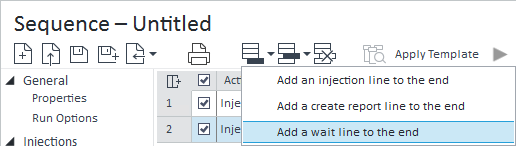
In the sequence table toolbar, click Insert > Insert a wait line above to insert a wait line above the currently selected line in the sequence.
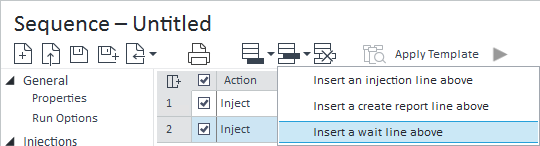
Right-click in the sequence table and select Add a wait line to the end or Insert a wait line above.
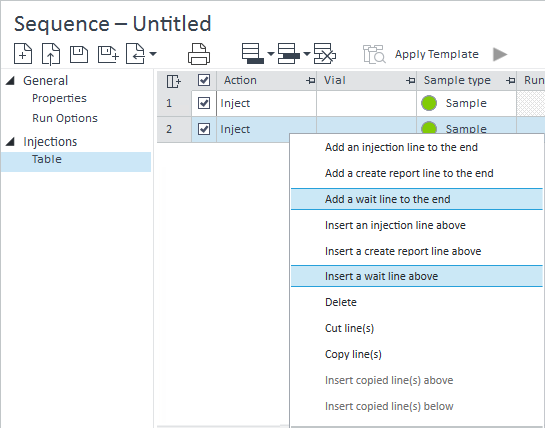
On the Wait tab, enter the number of minutes or hours to wait before the sequence automatically resumes. If left blank, you must manually select Resume > Resume waiting sequence in the sequence table toolbar to leave the waiting state and continue the sequence. If the run queue was paused while in the waiting state, you must first select to Resume run queue before resuming the waiting sequence.
If a user has the Edit any users running sequence privilege, they can resume the sequence of any other user.
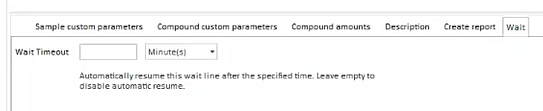
If you want to add a method to your wait line (for example, to change settings on the instrument before performing an injection), browse for and select a method in the Acq. method column.
When the sequence is run and the wait line becomes the active line in the sequence, the execution of the sequence stops and the run queue enters a waiting state. The status bar remains green and displays the message Waiting for user.
While in the waiting state, you can perform the following acquisition functions:
Pause: You can pause the run queue. When you click Pause, the run queue changes from a waiting state to a paused state.
Edit: You can edit the currently waiting sequence as well as pending sequences. To apply your edits and resume the sequence, click Update & Resume. To only apply your edits but not resume the sequence, select Update.

Scan barcodes: While in the waiting state and editing the sequence, if you add injection lines, click Scan Barcodes to scan the barcodes on the added injection vials and populate the Expected barcodes column.
Submit priority runs: You can submit priority single samples. The samples will take precedent over the waiting sequence. The waiting sequence will enter a suspended state while the priority run executes. When the priority run is complete, the suspended sequence will return to the waiting state.
Review complete injections: You can review completed injections for injection lines that have been completed before the wait line in the sequence.
base-id: 12675957131
id: 12675957131