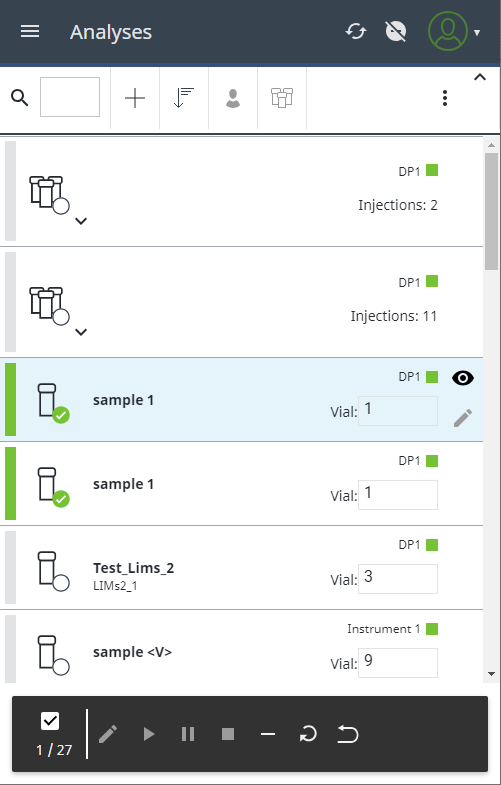Perform actions for analyses or sequences
Prerequisites
The required action icon is only displayed in the toolbar if you have the corresponding privilege. Privileges are configured in the Control Panel (role type Administrative, section Sample Scheduler).
In the main menu, select Analyses.
Click or tap the analysis, sequence, or multiple items for which you want to perform an action.
Click or tap the icon corresponding to the action you want to perform. If your action triggers a change in the state of an analysis or sequence, you will be notified that the changes have been saved.
Icon
Action

Indicates whether multiple selection of analyses or sequences is enabled (the check box is disabled by default, allowing only single selection).
To enable or disable multiple selection of analyses or sequences, see Select or deselect analyses or sequences.

Open the Details pane for editing the parameters.

Schedule the selected analysis or sequence. The state changes to Scheduled.
The button is disabled in the following situations:
The instrument is locked. Whether the instrument is locked is indicated by a lock icon in the Instrument view.
Not all selected analyses are in a state that can be scheduled (waiting or waiting on error)
-
Sequence lines and single analyses are selected simultaneously
The user who schedules the analysis replaces the assigned user and is displayed as User in the Details pane.
Privileges: Schedule analysis (Sample Scheduler) and Edit Analysis (Sample Scheduler)

Transfer the selected analyses or sequences back to Waiting state.
Privileges: Wait analysis (Sample Scheduler) and Edit Analysis (Sample Scheduler)

Stop the selected analyses or sequences. The state changes to Stopped.
The button is disabled if the instrument is currently not available.
Privileges: Stop / Stop instrument (Sample Scheduler) and Edit Analysis (Sample Scheduler)
To stop analyses or sequences other than your own, you also need the privilege Abort any running sample (role type Project, section Control). CDS 2.7 introduced the Cancel my pending runs and Cancel any pending runs privileges. Users with either of these privileges can stop analyses and sequences faster, as they are stopped before being submitted to the instrument.

Delete the selected analyses or sequences. You are asked to confirm the deletion. Click/tap Yes and your selected item will be deleted from both the Sample Scheduler client and web interface.
Privilege: Delete analysis (Sample Scheduler)

Restart the selected analyses or sequences. The state changes to Waiting.
Privileges: Restart analysis (Sample Scheduler) and Edit Analysis (Sample Scheduler)

Reset the selected analysis or sequence. Locked items that are currently in Being Edited state are reset to their original state so that other users can continue working on it.
Select only one single analysis or sequence header to use this function.
For example, a reset is required to recover an analysis or sequence when an item is stuck in the state In Progress or Being Edited after a software or hardware problem.
Reset sets the state of all analyses or sequences to Waiting, but does not stop an item in progress on the AIC.
Privilege: Reset analysis (Sample Scheduler)
Whether an action is enabled (highlighted) or disabled (grayed out) depends on the state of the selected analysis or sequence and also depends on your privileges. If multiple items are selected, only the actions common for all items and states will be enabled. |