Create a sequence manually
Enter the sample types, acquisition and processing methods, files names, calibration settings, and number of injections (Inj/Vial) for each run in a sequence. To create a Dual Simultaneous sequence, see Create a Dual Simultaneous sequence.
Click Sequence, and then click Table.
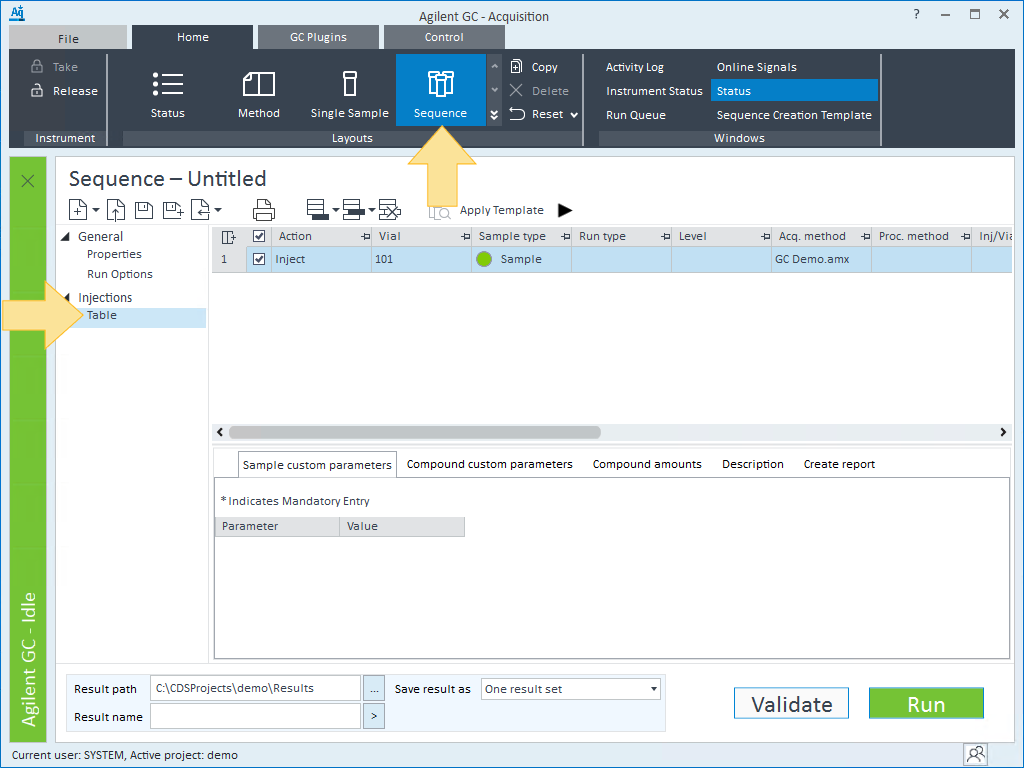
The values last entered into the table are displayed.
Click
 to add an injection, report, or wait line to the end of the sequence.
to add an injection, report, or wait line to the end of the sequence.Click
 to insert an injection, report, or wait line above the selected line.
to insert an injection, report, or wait line above the selected line.Click
 to delete the selected line.
to delete the selected line.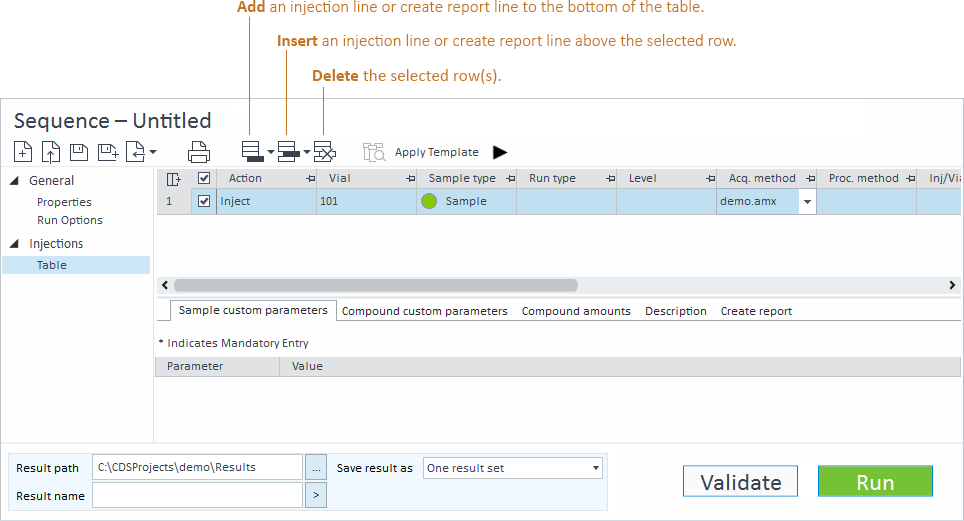
Enter the appropriate values in the sequence table columns for each run in the sequence you are creating. To do this, you may:
Click Create a new Sequence
to clear all entries in the table and enter your entries from scratch.
Edit the existing details in the sequence table by typing over them or using the menu
and token
 buttons to edit the existing text. You can also use Fill Down to populate the table.
buttons to edit the existing text. You can also use Fill Down to populate the table.Clear the table and import a CSV, TSV, or sequence file to populate the table.
If the acquisition method, processing methods, or sample prep method defined in the sequence table are obsoleted, then the sequence cannot be submitted.
Click Save Sequence
 to save your sequence file (*.sqx).
to save your sequence file (*.sqx).
base-id: 12675044363
id: 12675044363